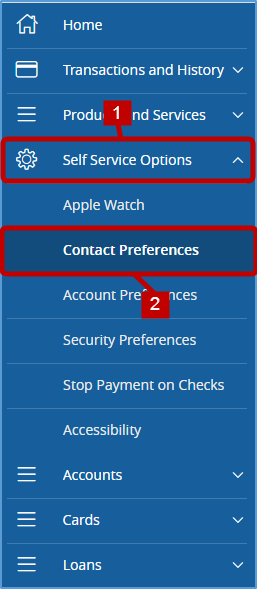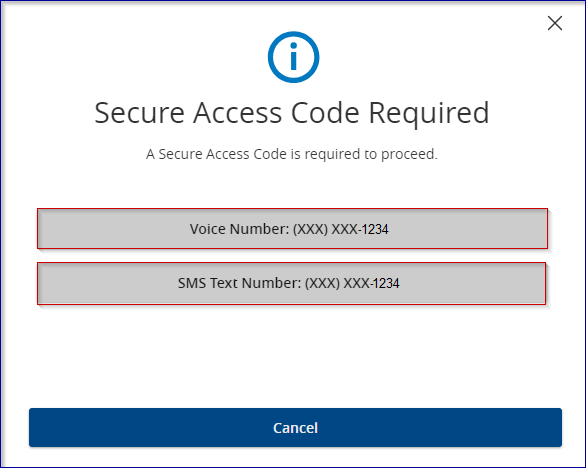Contact Preferences allows you to update your address and contact information associated with your account.
- Select Self Service Options in the left hand menu.
- Then select Contact Preferences.
Updating your address
- Your current address will display for your account(s). To update your address, choose the drop down arrow and select “Add new address”
- In order to update your address, you will be prompted to receive a Secure Access Code (SAC) either by Voice or SMS. Choose the option you prefer and select it.
- Key in the Secure Access Code (SAC) you received and select “Verify.”
- Enter your new address including street, city, state, and zip code and then select “Next.”
- You will now review your address change and choose the accounts you wish to update. If the information is incorrect, select “Back” to correct. If the information is correct, select “Submit.”
- Once submitted, you will receive a confirmation. You can select close to go back to the main contact preferences page.
Updating your contact information
- Select “Manage addresses and contacts”
- You current contact information as well as any addresses associated with your accounts will display.
- Select settings option
- Select “Update contact”
- In order to update your contact information, you will be prompted to receive a Secure Access Code (SAC) either by Voice or SMS. Choose the option you prefer and select it.
- Key in the Secure Access Code (SAC) you received and select “Verify.”
- Enter your new contact information including any updated phone numbers and e-mail addresses and then select “Next.”
- You will now review your contact information change and choose the accounts you wish to update. If the information is incorrect, select “Back” to correct. If the information is correct, select “Submit.”
- Once submitted, you will receive a confirmation. You can select done to go back to the main contact preferences page or you can select “Update SAC Target” to update your Secure Access Code.
- If you click on “Update SAC Target,” you will be redirected to the Security Preferences tab under the Self Service menu.
Need more help with this?
Contact Us For More Help